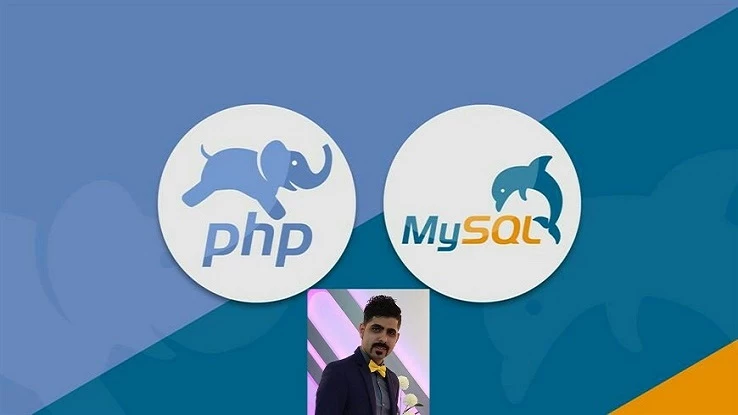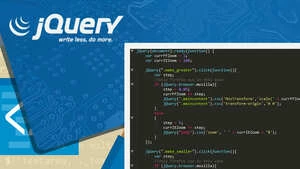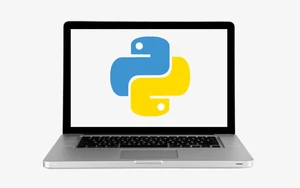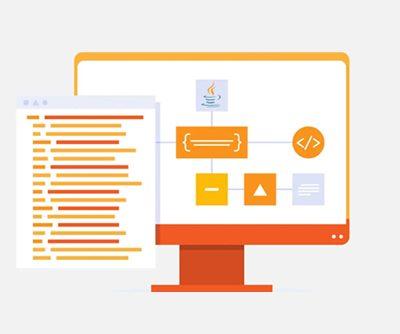Data is inevitable, and Microsoft Excel is one of the most used tools in almost all professions and businesses to provide insights and analytics of the market and their organisation’s performance vis-a-vis the competitor firms. The availability of many in-built applications, excel formulas that truncate efforts, a user-friendly interface, robust visualisation capabilities that allow users to create bar graphs, and pie charts, and integration with other Microsoft products where you can link the item to the original sheet, make it a widely used application.

Learn MS Excel From Basic to Advance
Last Updated: 2022-04-19
Enhance Your Skill With Excel.
Excel formula is an expression that calculates a value based on values in cells. These formulas return results, even if there is an error. Formulas in excel begin with a sign (=), and utilise mathematical operators, cell references and functions to perform calculations on values in the cells of the excel sheet. In addition to performing elementary computations like addition, subtraction, multiplication and division, you can also find out averages and calculate percentage formulas in excel for a range of cells, find the minimum and maximum value in a cell, change date and time values, etc.
The Vlookup function:
This stands for the vertical lookup to find a particular value in the leftmost column of a table. This is used if you are looking for a specific value in the first column of a table, to return the value in the same row from a specified column. VLOOKUP is a function in Microsoft Excel that is used to search for a specific value in a table or range of cells, and then return a corresponding value from the same row in a specified column. The VLOOKUP function is useful for looking up and retrieving specific data from large datasets, such as in financial analysis or database management.
The syntax: =VLOOKUP(look_up value); =VLOOKUP(table_array); =VLOOKUP(col_index).
Step-by-step procedure to use Vlookup in Excel:
To use VLOOKUP in Excel, follow these steps:
- Select the cell where you want to display the result of the VLOOKUP formula.
- Type the equal sign (=) to begin the formula.
- Type the name of the VLOOKUP function, followed by an opening parenthesis: VLOOKUP(.
- Enter the lookup value. This is the value you want to search for in the leftmost column of the table or range. You can enter the value directly or reference a cell that contains the value. For example, if you want to look up the price for a specific item, you can enter the name of the item or reference the cell that contains the item name.
- Enter the table array. This is the range of cells that contains the data you want to search. You can enter the range directly, or you can select the cells using your mouse. Make sure the table array includes the column that contains the lookup value.
- Enter the column index number. This is the number of the column that contains the result you want to return. The leftmost column is column number 1. For example, if you want to return the price of an item, and the price column is the second column in the table array, you would enter “2”.
- Enter the range lookup. This is an optional parameter that specifies whether to look for an exact match or an approximate match. Enter “FALSE” for an exact match or “TRUE” for an approximate match. If you leave this parameter blank, Excel will assume an approximate match.
- Close the parentheses and press Enter to calculate the result, and you will get to know how to use the Vlookup function.
Learnfly offers courses on excel by professionals. Enrol today, and get yourself ahead of the game.